Every January people talk about their New Year’s resolutions. For photographers, one of our main resolutions should be to archive everything we’ve done the previous year. It’s not fun, but it is manageable, and actually much easier now than it was with film. If you don’t have a good system, then the start of a new year is a great time to begin. Here are they keys:
Organization
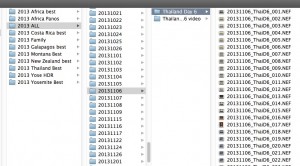
This is how I organize photos on my computers, using a simple, date-based folder structure. Photo by Reed Hoffmann.
Figure out an organizational structure (folders?) for your photos and stick with it. If you don’t already have one, sit down with a sheet of paper and sketch one out. What’s most important is that it’s easy to use – today, tomorrow, next week, next year. You might sort by category of photo, geographic location or date, but whatever you use, make sure it will work over time. In other words, will it still make sense five or ten years from now? If you choose to use a software package that catalogs the images for you, then make sure you create a good master keyword list before you start. Adding and removing a lot of keywords later will make finding the right image more complicated.
Automate the process
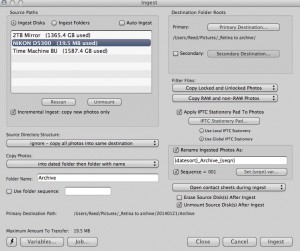
Photo Mechanic’s “Ingest” dialog makes it easy to do all the key things you need to automate the download. Photo by Reed Hoffmann.
All of today’s good imaging software has the ability to download your photos for you, and in the process build a folder hierarchy (folder creation and location) and re-name files (see below). You should be using that every time you download, so that structure is being maintained and grown over the course of the year. I use Photo Mechanic (www.Camerabits.com) because it’s fast and powerful, but you can do the key steps with other programs too, like Lightroom, Aperture, Elements and Nikon View NX2, to name a few.
Re-naming
You need to re-name your files, and how you do that should be consistent and designed so the names never repeat. That’s why most people use dates somewhere. January 1, 2014 is gone now, and will never come again. For over ten years I’ve been using the same re-naming string, which starts with the date (year first), then one word or group of letters/numbers that have meaning, then a sequential number. For instance, from the Montana trip I led last fall, the 137th photo I shot on Day 3 is named 20130914_MontD3_137.
Add metadata
Metadata is simply additional information contained in the image file, or added to it afterwards. Most people are familiar with the shooting information their files contain (called EXIF data), such as shutter speed, aperture, ISO, etc. But many are unaware that you can add other information too. Most of today’s software packages (including those mentioned above) will let you do that, and if so, you should take advantage of it. That means you can add caption information, location, people involved and other details that may come in handy in the future. And, if you someday use a catalog program, it will be able to search that metadata to help find photos for you.
Backups

Yes, I still burn DVDs – lots of them. But I have yet to have a DVD crash, so that’s why I still use them as part of my backup strategy. Photo by Reed Hoffmann.
One of the great things about digital images is that we can have as many perfect copies of our original images as we want. One of the downsides is that we can have too many copies. So again you need a system. I recommend that once you’ve downloaded the photos to your computer, you then copy them over to a second, external hard drive. That’s your first backup, and protects you from a hard drive crash or accidental deletions. I’m still a fan of DVDs, so every few months I also burn my images to disk. And at the end of the year I’ll collect everything from that year – shoots, edited images, projects, video packages as well as text document and spreadsheets, and copy all of that to one drive that gets labeled for that year, what I call my “archive” drive. In the past I could put a couple of years on one hard drive, but with today’s high-megapixel cameras and the amount I shoot, I’m now using a one or two-terabyte drive for each year. That “archive” drive goes into a Pelican case (heavy-duty, waterproof) with the rest from the past and is stored in my basement.
“Best of” collections

There’s a case of hard drives stored in my basement that contain everything I’ve shot (and all my business documents) since 2000. Photo by Reed Hoffmann.
Throughout the year I’ve regularly gone through and copied my favorite photos to a folder titled “2013 Best of.” Those are the photos that mean the most to me. I could lose everything else I shot over the year and be okay as long as that “Best of “ folder remained. I do that for every year, and that’s why I keep those “Best of” collections backed up online as well as in a friend’s basement.
End result
With the above system, I’ve got all of my past year’s work on a hard drive on my desk, with easy access anytime I need it. Those photos are also all burned to disk, on a shelf in my office. And they’re archived on a second drive. Finally, the best pictures from all the years I’ve been shooting are also on a drive on my desk, and backed up off-site too.
When people ask me how many backups they should have, I always answer the same way, “As many as you need to sleep well at night.” With this system, I sleep pretty well. And you should too.
(If you want some help automating your download/rename process, then I suggest you download the PDF I’ve created on automating downloads. I show how to do it with Photo Mechanic, Lightroom and Nikon’s free View NX 2. You can find it here)