I have a love/hate relationship with how fast my Nikon Z 9 can shoot pictures. When photographing sports or wildlife, I often set it to 12 frames-per-second, but sometimes 15, 20, 30, 60 or even occasionally 120. Yes, you read that right, 120 frames-per-second. That’s crazy! But doing that helps me capture moments I otherwise would likely miss. However, you can probably guess what the downside is. That means I regularly have hundreds – no, make that thousands – of images to download and sort through. Ugh. Recently, though, I found a cool little feature buried in my Z 9’s menus that makes this whole process faster and easier.

To catch this Heron flying across the moon a few days ago, I had the Z 9 Pre-Release set to 30 frames-per-second, and also set to record the previous half-second. That meant that as soon as I touched the shutter button I’d get at least 15 frames on the card. I ended up with 22 frames in this burst, but really just needed to keep the two best. Now I can do that, right after shooting them. Nikon Z 9, Aperture Priority, Natural Auto white balance, ISO 1000, 1/3200 at f/11 in Matrix metering, 0.0 EV, Nikkor Z 400mm f/2.8 TC with the Z 2X teleconverter attached for 800mm.
Last year, a friend told me that his favorite feature on the Canon R3 was its ability to “protect” an image or two from a burst and then delete the rest with one press of a button. Since then, I’ve been wishing my Nikon Z 9 could do the same thing. Turns out, it can. I just just needed to have certain menus set a specific way (and recent firmware).
If you’d like to be able to do this, first:
1 – In the “Playback Menu,” turn “Delete pictures from both slots” to OFF. This feature will not work if that is set to “ON.”
2 – Still in the “Playback menu,” under “Series playback,” turn “List series as single thumbnails” to ON. (The other options there can be turned on as well, I just don’t use them.)
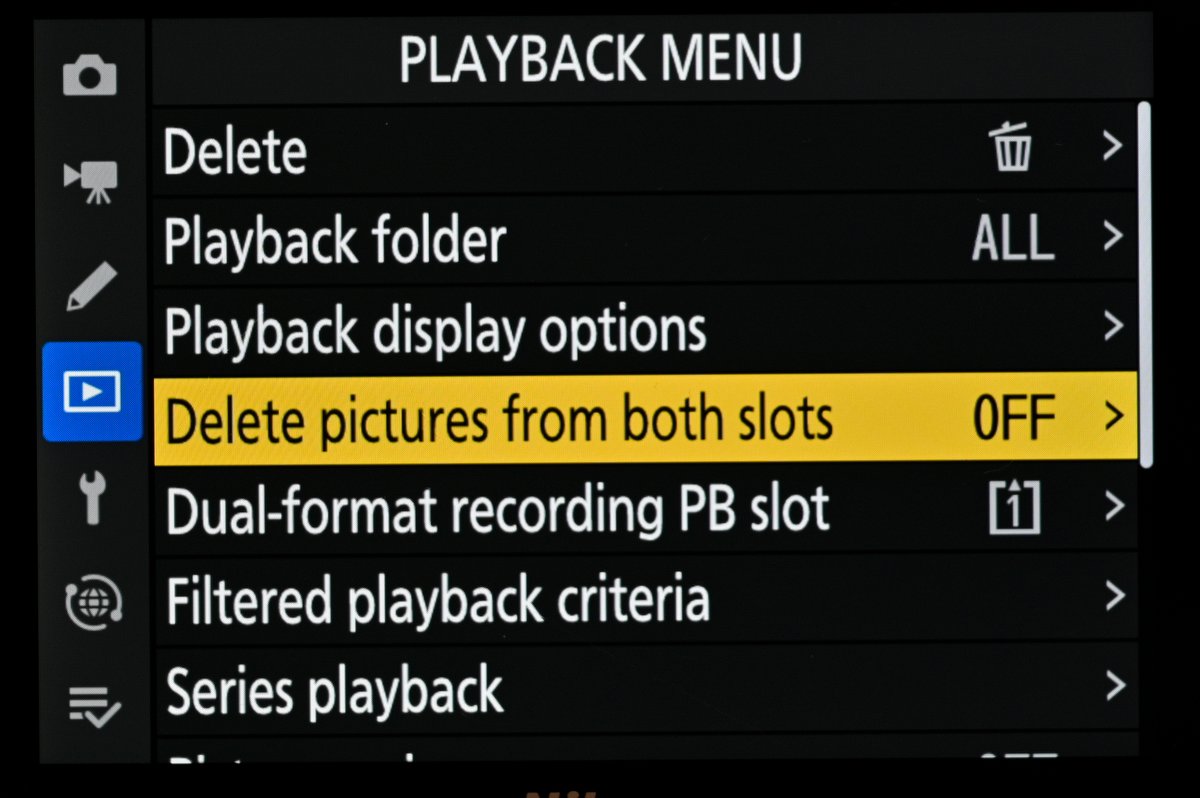
To be able to delete the burst, you need to have this Playback menu set to “OFF.”
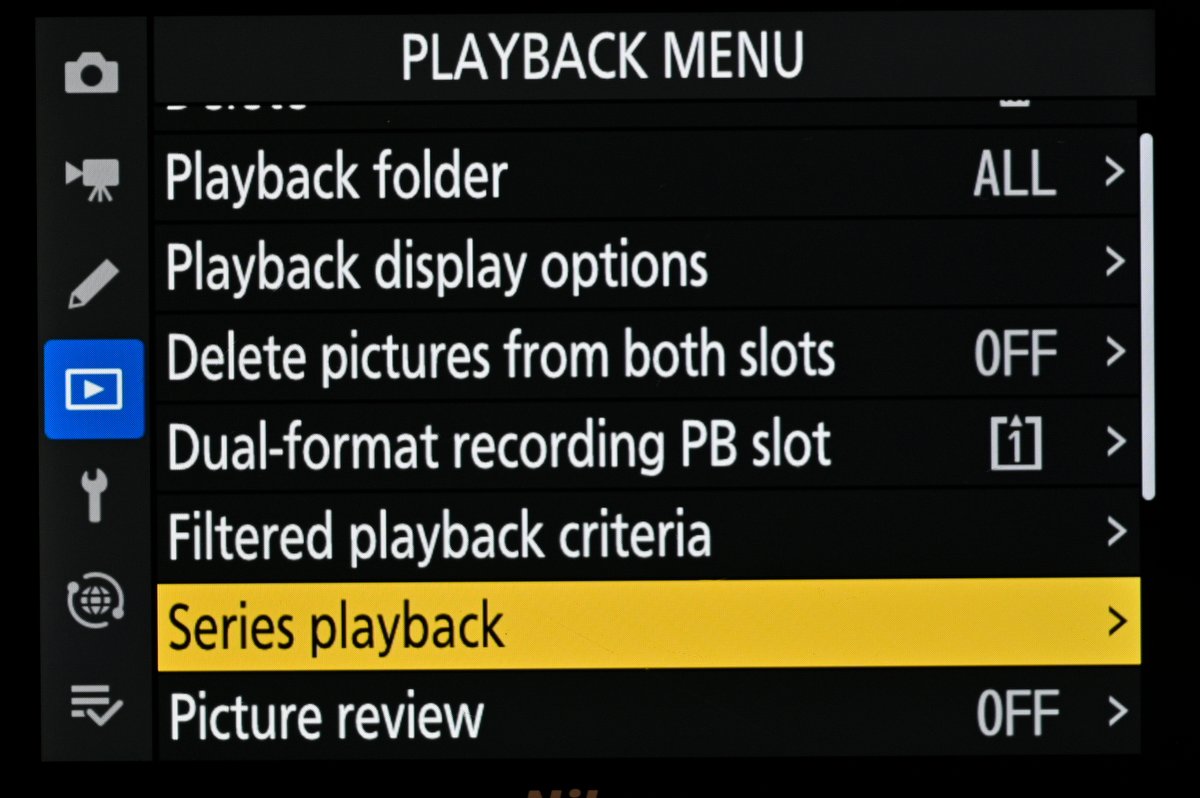
After that, you need to go into “Series Playback,” and…
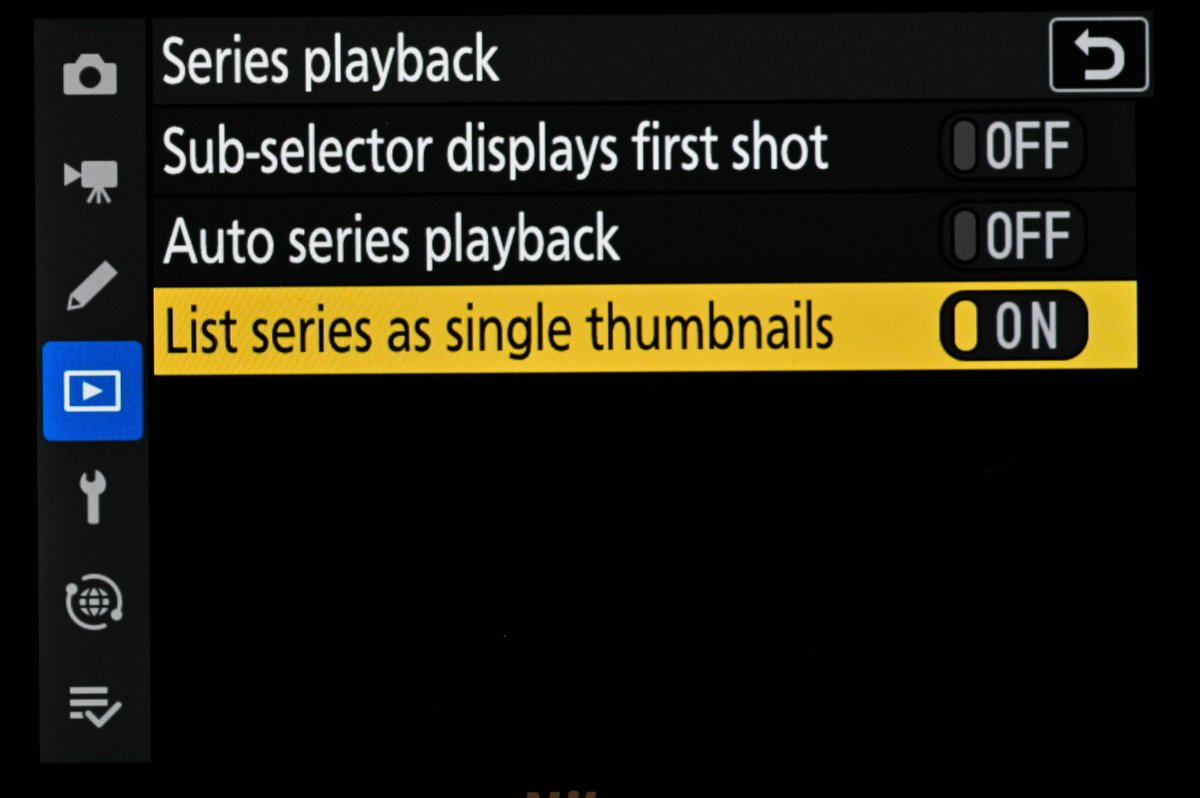
at the very least, have “List series as single thumbnails” turned “ON.’ I don’t use the other two features there, but you can have them turned on as well if you like.
With those set, here’s how to use this feature:
1 – Shoot a burst of images. In other words, hold the shutter button down and let the Z 9 fire away, recording from two frames to however many you want, or however long your memory card can keep up.
2 – Hit the “Playback” button to look at the pictures you took, then the “Protect” button (the key icon) to prevent one(s) you want to keep from being deleted.

Here’s one of the two pictures from that 22-frame burst that I wanted to keep.

By pressing the “key” button, I’ve now protected it from being deleted.

This is the other shot from that 22-frame burst that I wanted to keep. The key icon, at upper left, shows that I’ve protected it from being deleted. I now have two photos from that burst with the key icon on them.
3 – While still in Playback, now use the minus button on the back of the camera to go from a single image displayed to the four-up grid. If you’ve shot a burst (regular or using Pre-Release), you’ll see a little multi-page icon in the upper left corner of that burst, and the number of frames in that burst (single images will still show as single images).
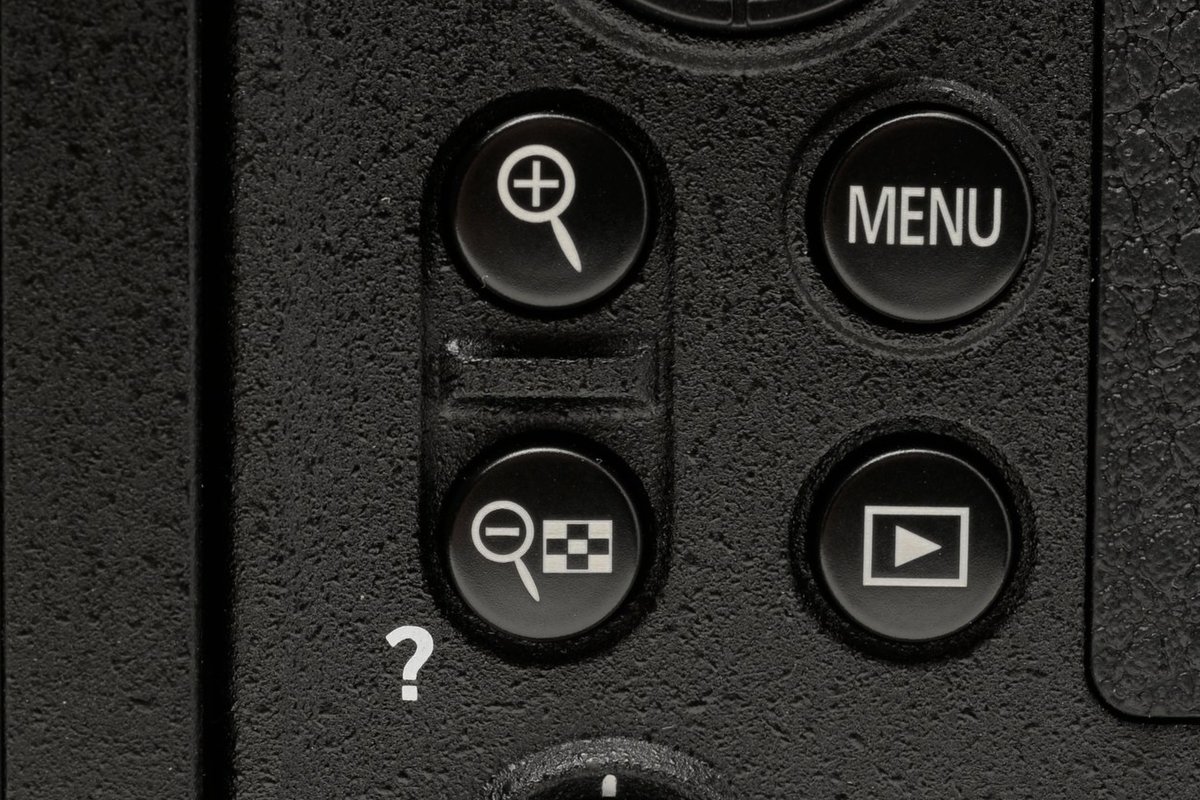
To see your bursts, you need to get out of the usual one-up image display and go to four-up. Use the minus button to do that. To go back to the single image display, press the plus button once.
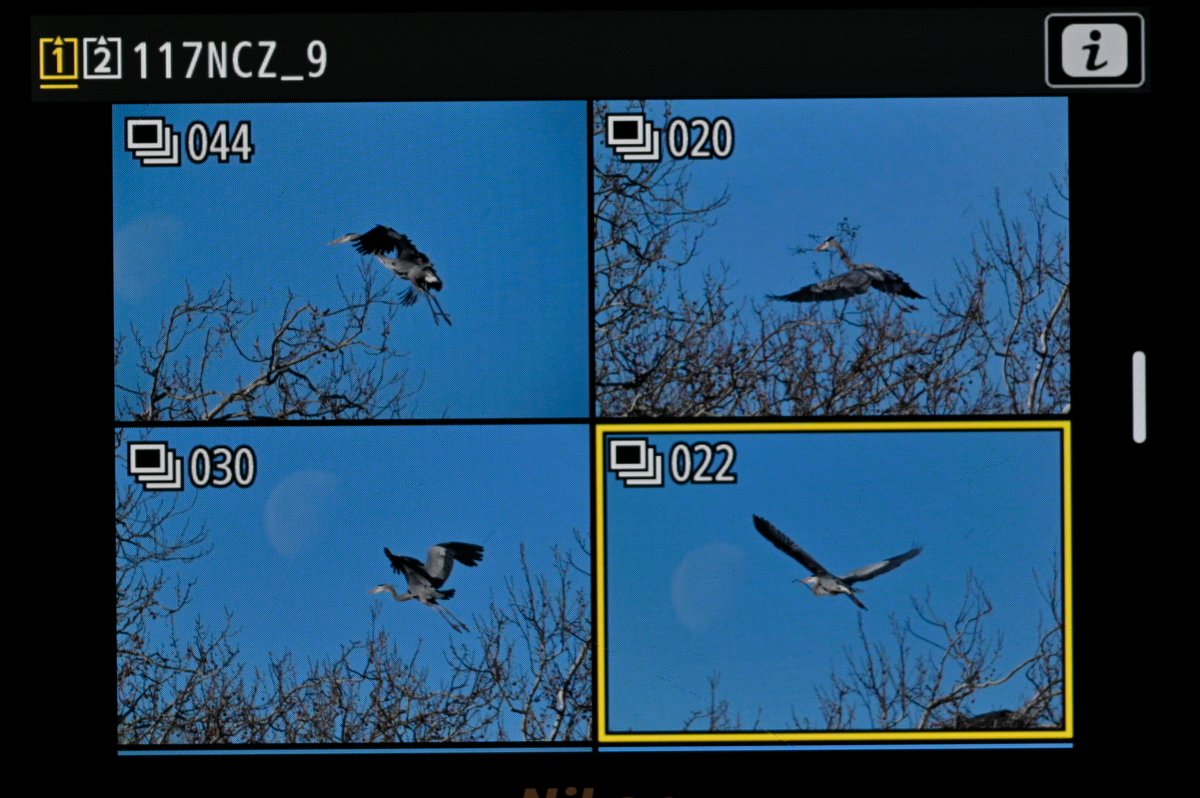
Now when I go back to the four-up display, I still see 22 frames in the burst/
4 – With that burst selected, push the “trashcan” button on the back of the Z 9. It will then ask for confirmation that you really do want to delete those photos. But note that the number of photos in that burst are now only those that you didn’t protect. In other words, if it was a 22-frame burst and you protected two, it will say “Delete? 20 pictures.” If you then press the “trashcan” button again, the camera will delete that burst, but not the images in the burst that you already protected.
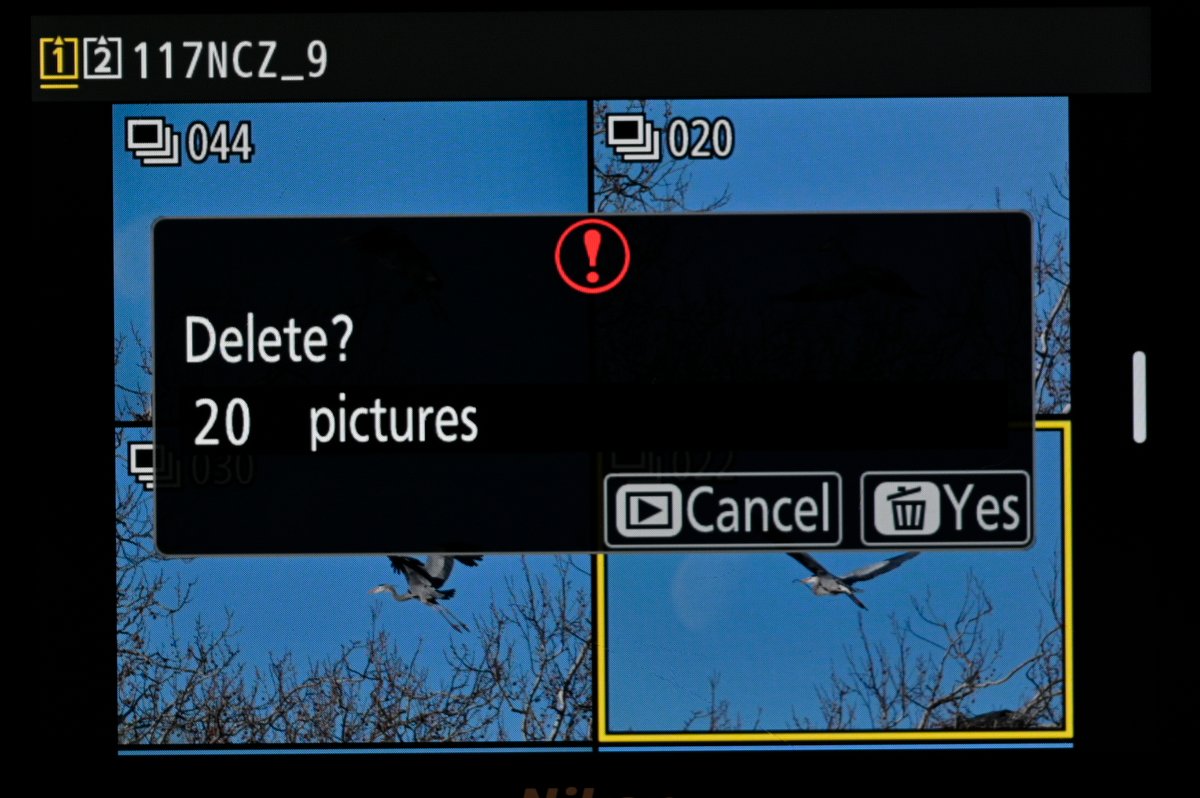
Once I choose to delete that burst, the dialog points out that I’m only deleting 20 of the original 22 frames.
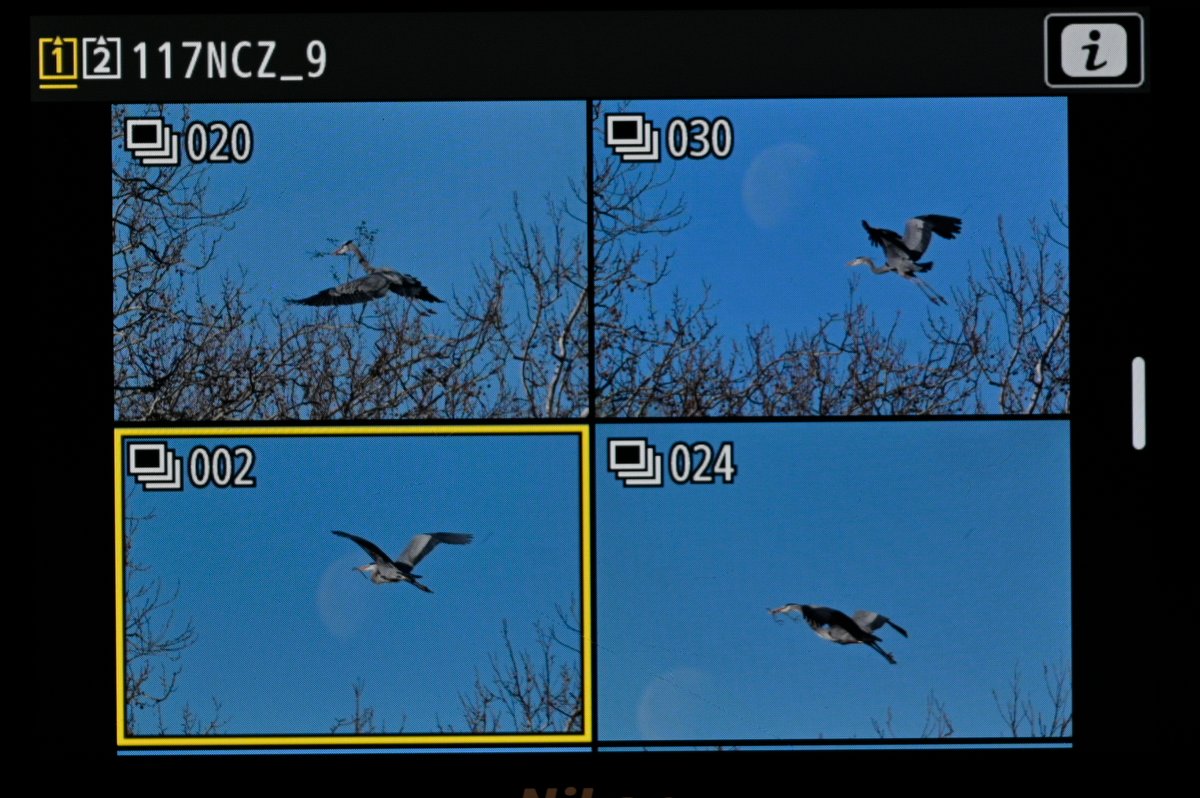
Voila! Now the burst has only two frames in it, the two I cared about keeping. That morning, between the Herons and some other birds I was photographing, I shot 926 frames. Using this ability to only keep certain images from the bursts, I was able to lower that number to 117, and save myself time and space on the computer side of things.
Is this in the manual? Yes and no. Yes, the Z 9 manual explains both how to protect single images as well as how to delete bursts. But they’re in different parts of the manual, and it doesn’t mention using those two actions together.
Now you may be asking, “Why is this a big deal? Why not just download the photos and delete them from the computer later?” That’s a legitimate question.If you’re in no hurry to download your photos and have plenty of card space, sure, do it that way. But there are two situations where this feature becomes especially important.
One: If, like me, you do a lot of bird (or wildlife) photography, and take advantage of the Nikon Z 9’s amazing speed, you’ll be shooting at 15, 20, 30, 60, or even 120 frames-per-second on a regular basis. And a lot of those bursts will be useless. The animal is looking away, flying away or something else happens that means those images are simply not worth saving. What’s the point of keeping them on the card? And if something good does happen in that burst, most of the time there will only be a couple of frames you’ll want. So doing this saves card space while you’re out shooting, and also time when you get home to download.
Two: Or, also like me, you do sports photography for an organization (the Associated Press in my case) that wants photos ASAP, multiple times throughout a game. To manage that, I “protect” the best images right after I shoot them so that during download I can tell Photo Mechanic to show me only the the protected images (saving me time looking through the entire download). Now, by adding this ability to selectively delete bursts (while NOT deleting the best photos from those bursts) means my download happens faster (fewer images, right?), speeding up how quickly I can edit, caption and transmit photos. That’s really important because while I’m downloading, editing, captioning and transmitting during a game, I’m missing the action that’s happening right then. And with the new rules speeding up baseball games, I’ve got even less time than before. If I’m going to transmit photos at least every couple of innings, every extra second I can save on the computer means more time spent actually photographing the game.
I’ve always told people that to get the most out of today’s cameras, you need to not just read the manual (yes, you really should read the manual…), but spend as much time as you can shooting the camera and trying different things. I’ve had my two Z 9s for over a year now, shot a ton of pictures with them, and am still learning new things. Which just makes me want to go out and shoot more!
(If you like this story, please share it with your friends and let them know about the links on photography that I post on my business Facebook page. I’m also on Instagram and Twitter, @reedhoffmann. And if you’re curious about the workshops I teach, you can find them here, including a Quebec, Canada trip this fall with Highlight Photo Tours. And, you can subscribe to this blog on my home page.)
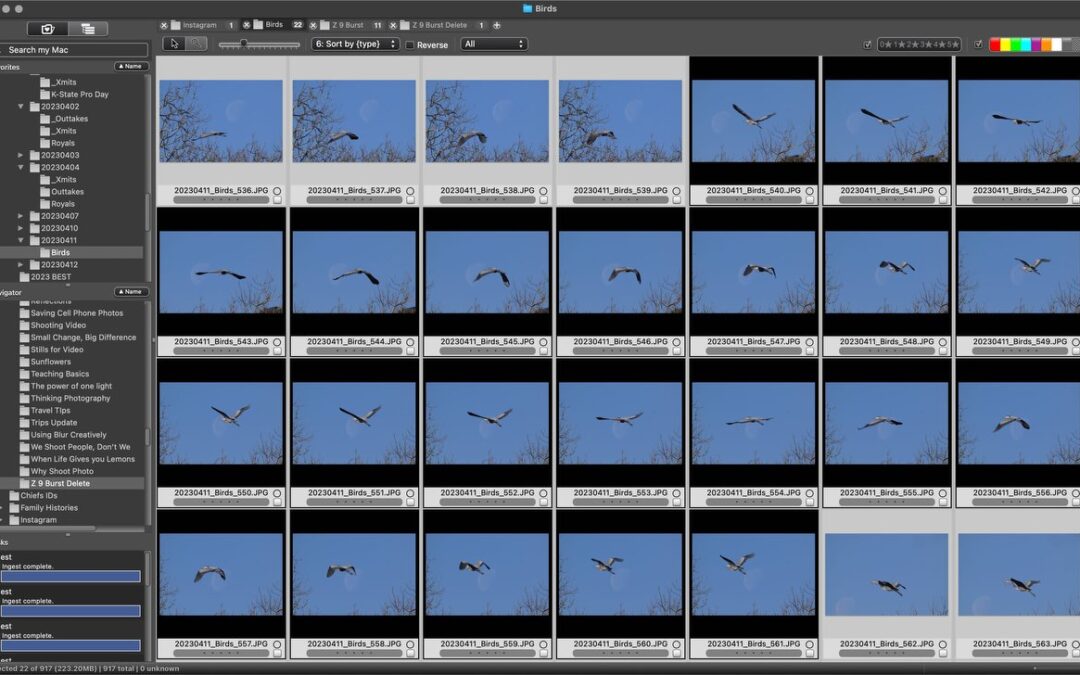
Lot to do. That’s a professional.
Test this method out on photos that do not matter….it helps to practice first.
Yes, good suggestion!