I recently had an assignment where I’d need to transfer photos quickly from my camera to my phone to a client. And that needed to happen fast. But this wasn’t just any client, it was my wife. Which meant I needed to up my game, which in turn led me to Nikon’s NX MobileAir app. But first, a little background.
In 2010, some hometown celebrities including Paul Rudd (Ant Man) and Jason Sudeikis (Ted Lasso) wanted to find a way to raise money for Children’s Mercy Hospital here in Kansas City. That was the beginning of Big Slick, which started as a poker tournament, raising over $120K that first year, into now, a weekend of activities that raises over $3 million. The culmination of the event is a huge Saturday night party and auction at the T-Mobile Center which includes performances by musicians, comedians and a magician. My wife, Sharon, an editor at the Kansas City Star, oversees coverage of it. And for the Saturday night affair, she joins one of their reporters, Lisa Gutierrez, to live tweet and then write a story for the paper. Knowing that I enjoy a tech challenge, Sharon asked if I could help with that a couple of years ago and I’ve been doing it ever since.

Jason Sudeikis (Ted Lasso), right, welcomes Kansas City Chiefs quarterback Patrick Mahomes to the stage at the beginning of the evening. Dozens of celebrities and athletes show up each year to help raise money for the children’s hospital.
In the past, I used Nikon’s SnapBridge app to get those photos out. But rather than rely on slow Bluetooth or an iffy WiFi to transfer photos from camera to phone (too many people on the network at once), this year I decided to try something new – a direct connection from the camera to my phone via cable. Which meant that the first step was figuring out that cable connection.
I’d been told by a friend at Nikon that there was one cable (made by Anker) they’d found that could reliably do this. Unfortunately, it was out of stock. So I turned to a friend, Amy Kontras, who for the last several years has photographed the Kansas City Royals for MLB (and now works for the Royals). Shooting for MLB, she had to be able to pull photos direct from the camera to her phone and push them to the league as play went on. Amy came up with a nice system for doing that using Apple’s “Lightning to USB 3 Camera Adapter” and a USB to USB-C cable (the adapter also has a USB-C port, which allowed her to provide extra power to her phone). With that connection, she could use the stock Photos app on her iPhone to browse the JPEG images on her camera, select what she needed and send them along. I tried this, but each time you use the phone to browse photos that way, it takes a few seconds because all the photos have to load (that’s with JPEGs – I’d be shooting RAW, which would slow things down much more). I needed a different way to view and move photos from my phone. And that led me to Nikon’s “NX MobileAir” app.

Having the right Apple adapter was the key to making this system work.
Created to allow Nikon photographers to easily send pictures from their phone via text, email or even FTP, it was the perfect solution. The free version allows for one album of up to 999 photos, which is all I needed (the paid version lets you have more albums and photos). More importantly, I could have it only import JPEG photos from the camera, ignoring the RAW ones. Since I was shooting RAW, the only JPEGs there would be those that I converted in-camera using the “Retouch” menu that’s been in Nikon cameras for a long time. I’m familair with it because I taught Nikon School for many years and would demonstrate it to the students. One of its features is the ability to take a RAW photo inside the camera, make adjustments to it and then save it out as a JPEG. Doing that would let me shoot RAW, but create a JPEG in-camera to move to my phone.
Here’s the workflow I used:
1 – I began by choosing a photo on the back of my camera and using the “Retouch” menu (“i” button on the Z 8/9) to convert it to a JPEG (and at the same time, downsize it from 45-megapixel to a more compressed 10MP, creating a smaller file which would transmit faster).
2 – The next step was to “Protect” that converted JPEG. I could do that with the “lock” button on the back of the camera or again using the “i” button. Having NX MobileAir set to only download Protected JPEGs meant it would ignore all the rest of the files on the card.

The “Protect” button (trashcan, upper left) and “i” button (lower right) on the back of my Nikon Z 8.
3 – After that I’d plug the cable from my phone into the camera the photo was on (I was shooting two, a Nikon Z 8 and Z 9), at which point NX MobileAir would immediately download any new JPEGs to the phone, which would be the image I just converted.
4 – Now with that image in NX MobileAir, I could touch the “Share” icon, crop and straighten if needed, then text it to Sharon and Lisa.
The whole process was fast and easy, making it possible for me to shoot a picture and send it in less than a minute. Over the course of the evening, I moved 57 photos to them so they could constantly update what was going on via Twitter. Then, after returning home, I downloaded the entire take to my computer, selected the best photos, edited and captioned and sent them to the Star for use with the main story the following day (as well as for future stories).
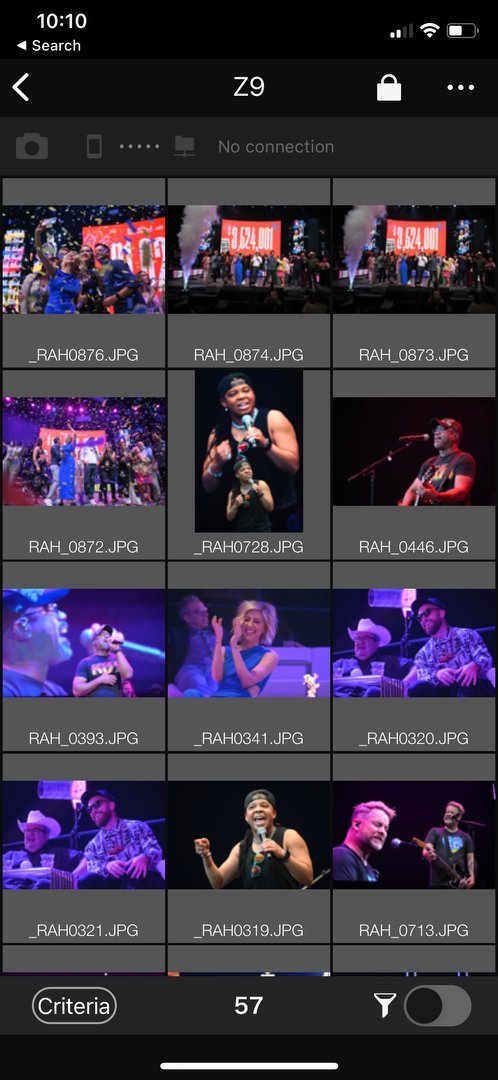
During the course of the nearly four-hour event, I downloaded and sent 57 photos. Here’s part of that contact sheet as seen in Nikon’s NX MobileAir.
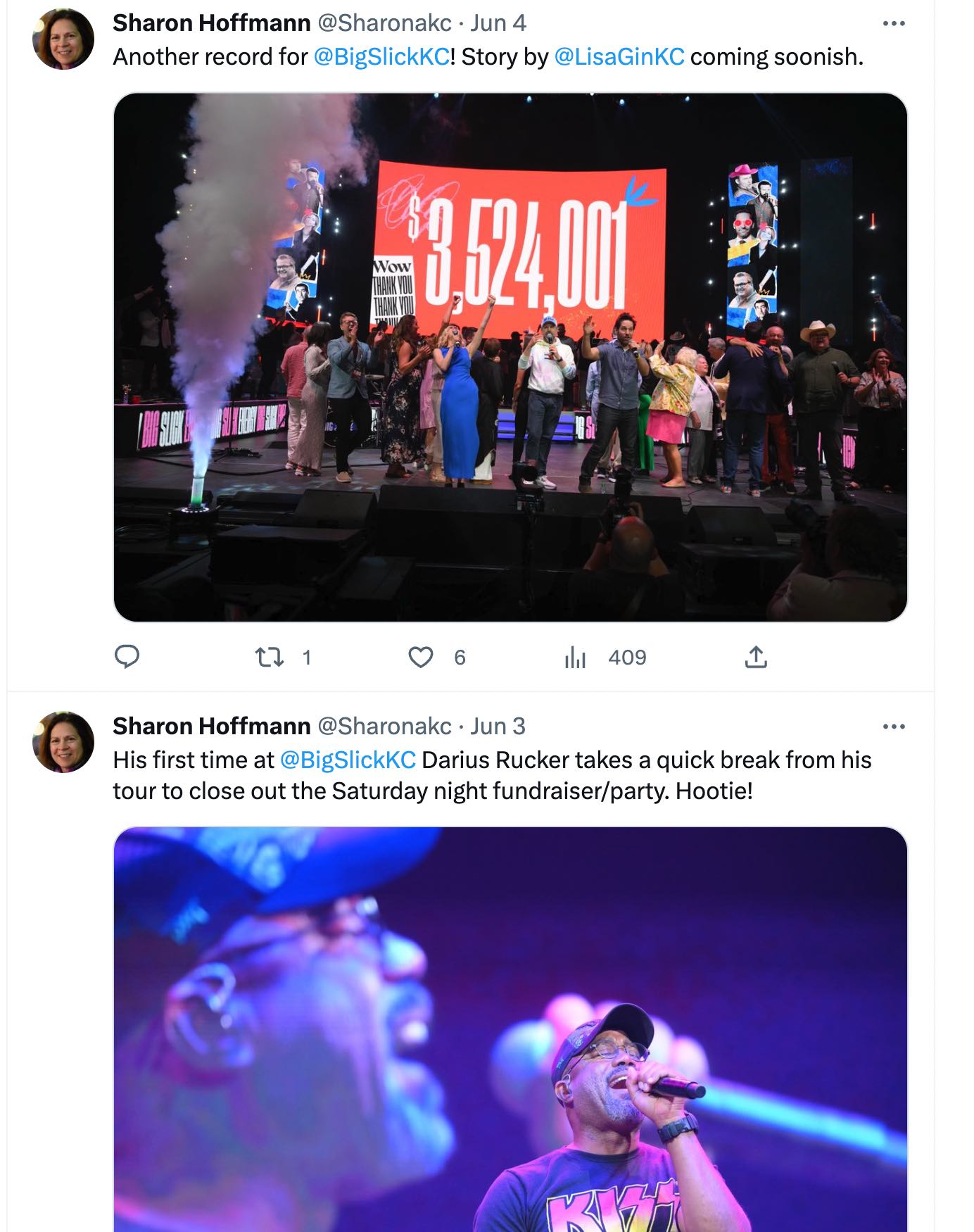
A couple of Sharon’s (above) and Lisa’s (below) tweets during the evening.
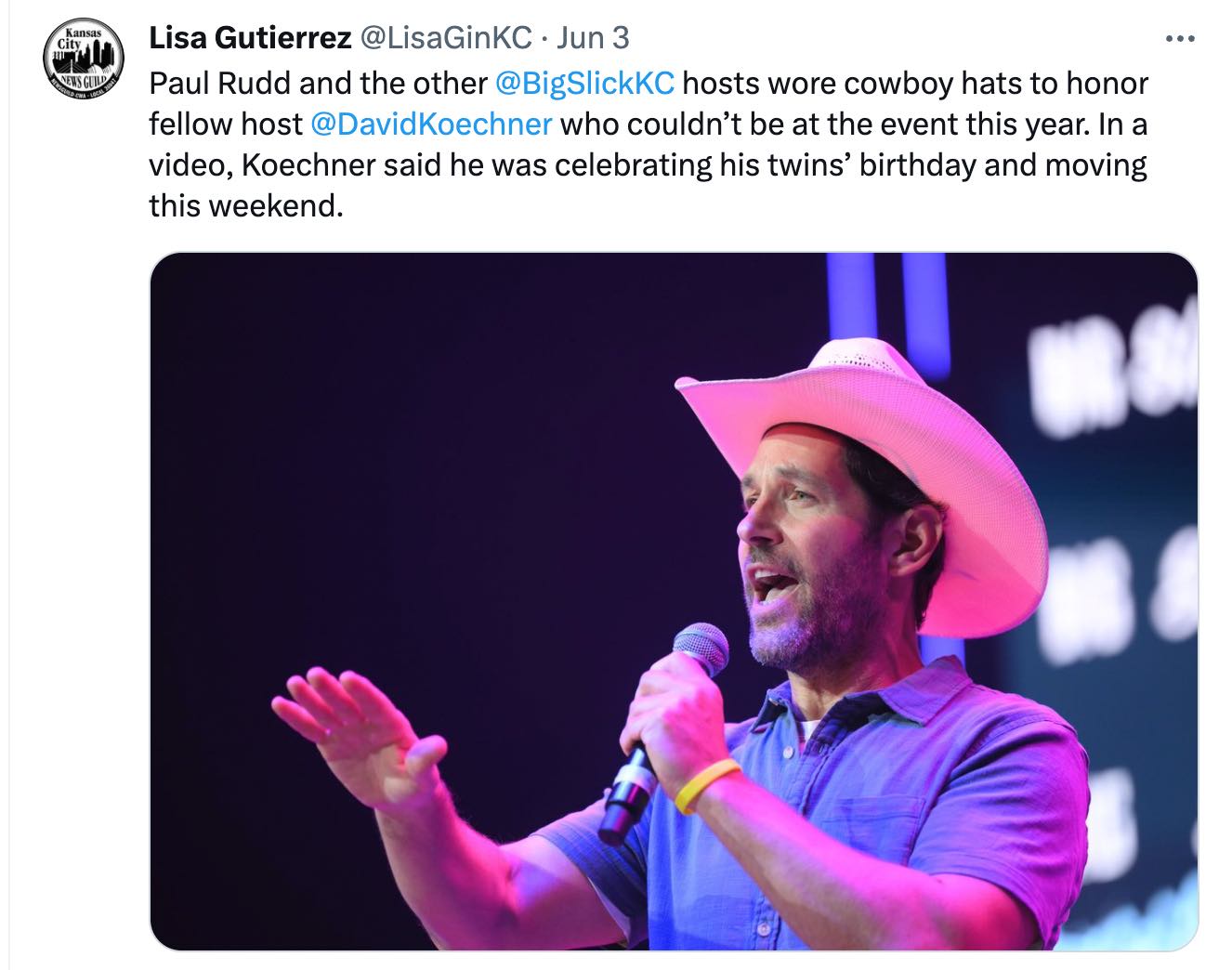
It took a little while to figure this out and set it up, but the system works great. Better yet, I now have another way to send high quality photos quickly that I’ve shot with a real camera, not just my phone. And so far, I’ve only scratched the surface of what this app can do. Next up? FTP transfers.
A few additional notes:
- The app is available for both iOS and Android phones.
- If you’d like to do this yourself, you can find the complete list of compatible Nikon cameras here: https://www.nikonusa.com/en/Nikon-Products/Imaging-Software/nx-mobileair.page
- On both cameras, I went into the Network Menu – USB data connection, and set that for iPhone.
- I tried a cheaper third-party Apple adapter first, but it didn’t work. So I bit the bullet and paid for the more expensive Apple original.
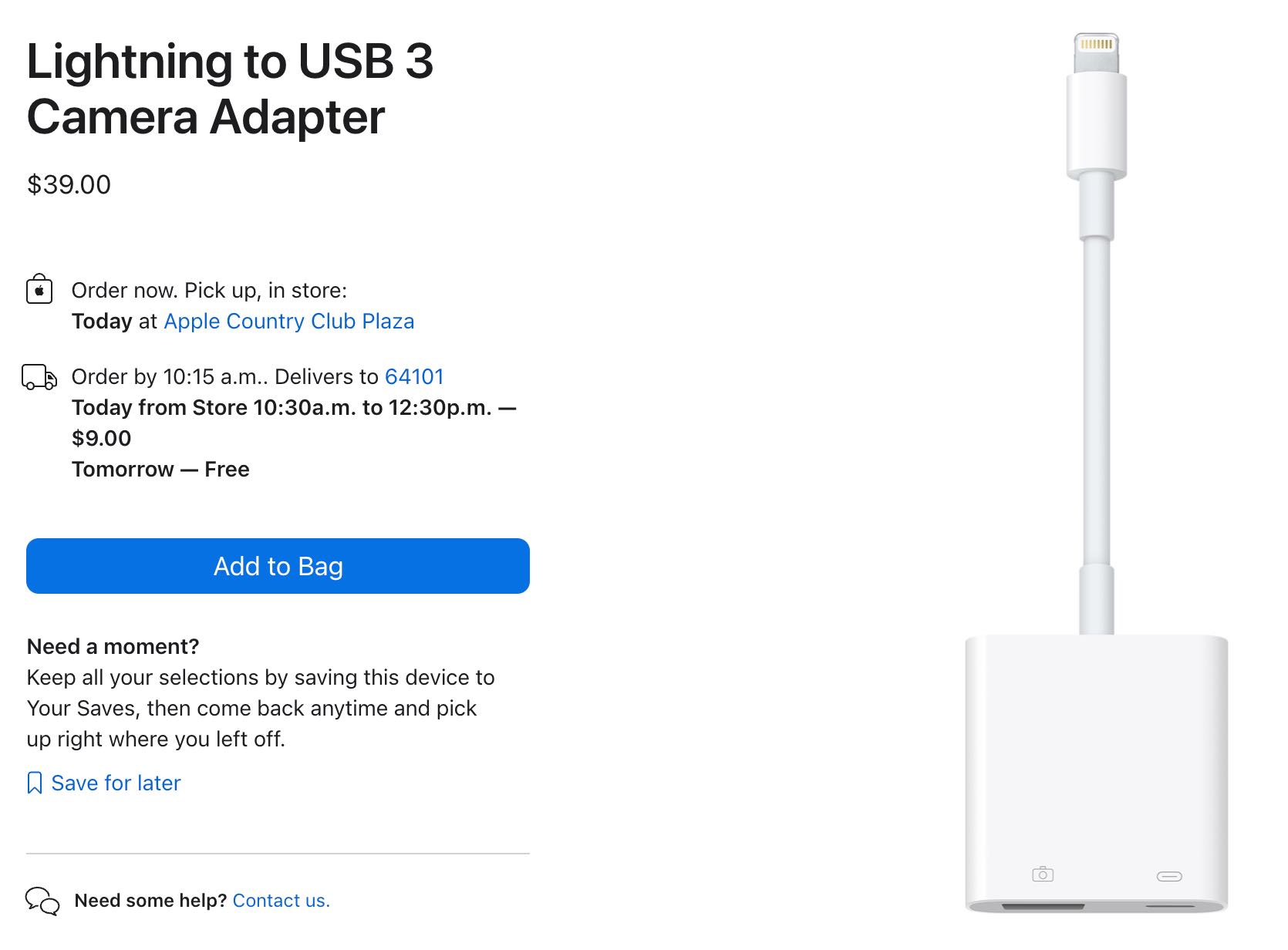
This is the adapter that finally made the connection between the camera and the phone possible.
- There are two groups of “Settings” you should explore in NX MobileAir. The first is accessed via the gear icon on the main “Album” page. The other is only available once you’re in an Album, via the three dots in the upper right corner. That’s where I found “Album settings,” which lets me define what types of photos it imports, such as JPEG, RAW, Protected, etc., as well as when it should import them.
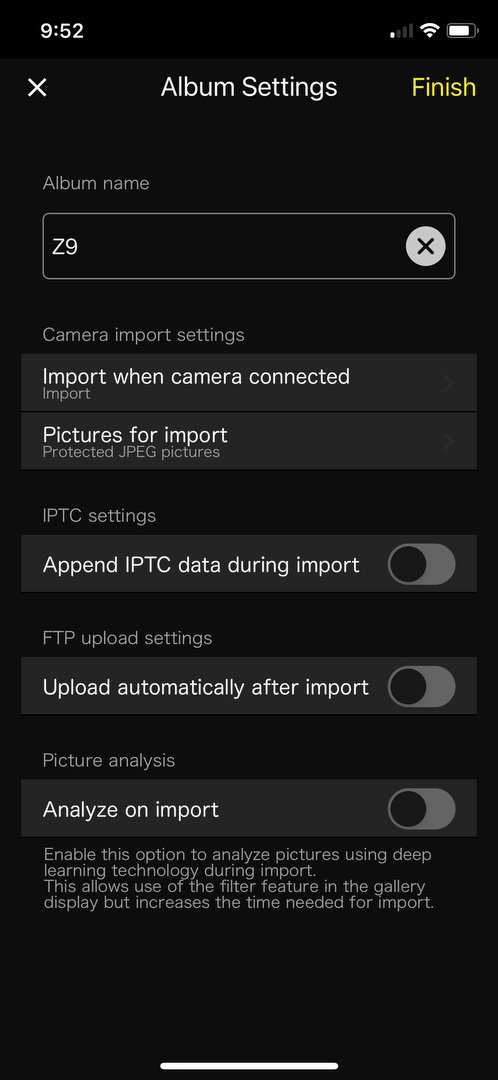
This was the most important settings page for me. It let me tell the app to immediately transfer photos once the phone was connected, and only those that were JPEGs and Protected.
- You can also create IPTC presets, FTP presets, set up filtering of images and more, and can even add info via voice using the app. These features are especially important for photojournalists.
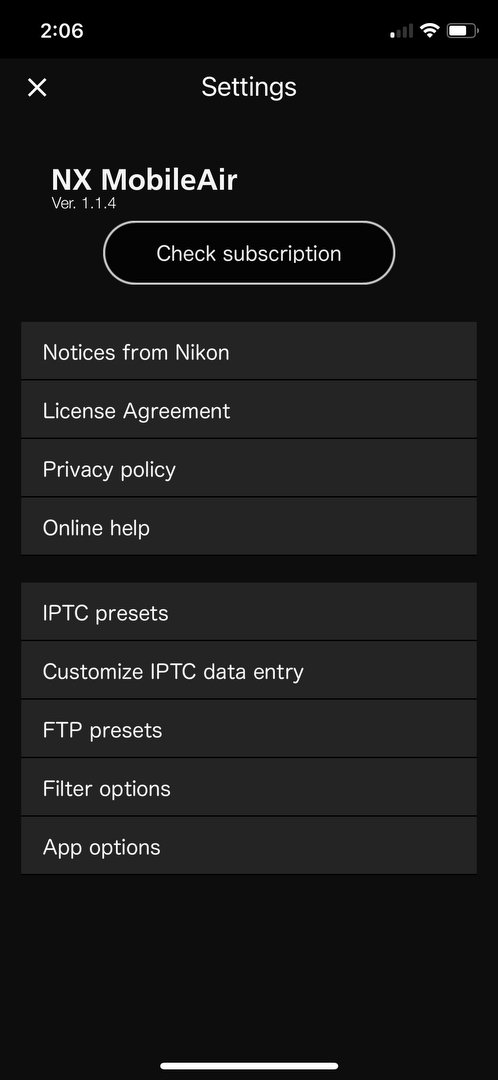
And this is the other Settings window, that’s most important if you’re working for clients. You can set up FTP presets for transmitting photos, as well as IPTC presets for embedding text information into those photos.
I used a Nikon Z 8 and a Z 9 to cover the event, with Nikkor 14-24mm f/2.8, 24-70mm f/2.8 and 70-200mm f/2.8 lenses. White balance was set to Auto because of the changing lighting, and I used 3D as my autofocus area mode. Aperture Priority was the exposure mode, staying at f/2.8 most of the night. Finally, I had Auto ISO set to allow the cameras to go as high as 8000 ISO in order to maintain a minimum shutter speed of 1/250 for the camera using the wide lenses and 1/400 for the camera with the 70-200. Here are some of the other photos I sent that night using this system:

Kansas city native Heidi Gardner (of SNL) celebrates with friends and family after it’s announced that they raised over $3.5 million this year.
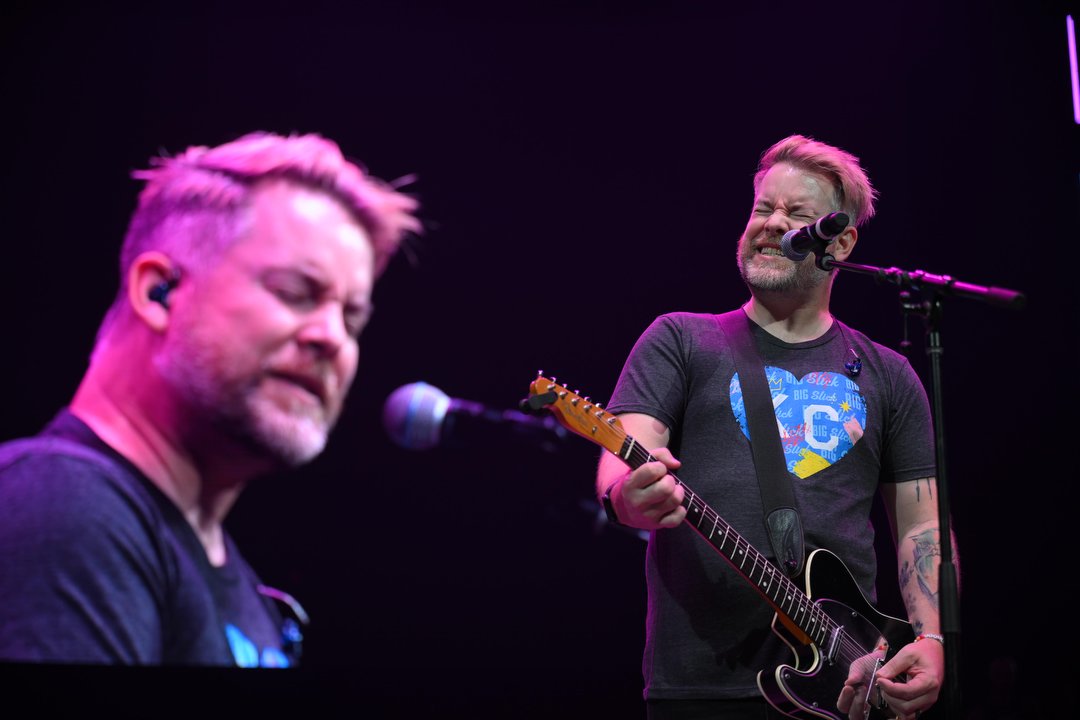
Singer-songwriter David Cook, also from the KC area and an American Idol winner, was one of the performers.

A crowd estimated at 5500 showed up for this year’s party and auction.

I chased after “Weird Al” Yankovic after he left the stage to dance through the crowd singing one of his songs.

Paul Rudd (Ant Man), at right, laughed along with Patrick Mahomes during one of the performances.
(If you like this story, please share it with your friends and let them know about the links on photography that I post on my business Facebook page. I’m also on Instagram and Twitter, @reedhoffmann. And if you’re curious about the workshops I teach, you can find them here. And, you can subscribe to this blog on my home page.)

Reed, do you find NX Mobile Air to be a faster workflow than using SnapBridge?
I do, Jerry. I’ve used SnapBridge for that same type of assignment in the past, but it would take longer for the files to transfer to my phone than using the cable and Mobile Air. With the cable it’s pretty immediate.
Thanks! been exploring this possibility for a while. What timing!
Great, hope it helps.
Thanks Reed. Great story & images. Whew! Quite a lot of innovation !
Norm
Thanks Norm, it’s always a bit of a challenge keeping up with all of this!