Every photographer’s new year’s resolutions list should include archiving. Sorting through the past year’s photos and making sure the backups are up to date. Yes, it’s that time of year again.
If you’re like most of us, you love going through your photos and picking a few to share. But taking the steps to make sure those images are around long-term? Probably not so much. That’s why the start of a new year is a good time to take care of that. And if you live somewhere that’s cold in January, it’s also a good reason to stay inside and get some work done!
Before I get into the end-of-year stuff, though, let me take a couple of minutes to talk about workflow. Whenever I teach workflow, I always start by saying that the best workflow for each photographer is the one that makes the most sense to them, is easy to follow and guarantees that filenames will never repeat. So if you don’t like your workflow, or it doesn’t check those three boxes, the beginning of a new year is a great time to start a new one. And that means the first thing I’m going to do is explain my workflow, followed by what I do at the end of each year.
Workflow
Step One: Returning from each shoot, I download using software that adds valuable information to my photos (where, when and what was going on) and renames them. I prefer Photo Mechanic for its speed and ability to easily do everything I need (aside from processing), but other programs, like Lightroom, can do a good job of that as well (and here’s a “how-to” guide about that on my website). The images are re-named according to the date they were shot, while being saved into a folder with that same date. All of those folders reside inside a folder for that year, and that folder is titled “2022 ALL,” meaning it contains all the photos I took in 2022.

This screenshot shows the folder structure I use. Photo Mechanic creates the dated folder (20221127) as well as the folders inside it (Xmits and Chiefs) and renames the files for me. Note that using the date and a sequential number means I’ll never have another file with that exact name.
Step Two: I then take a quick look through the shoot, tagging (marking, flagging, etc.) every photo that I want to keep. Once those are selected, I invert the selection and delete the rest. Even with hundreds of photos, that only takes a few minutes (as I mentioned, Photo Mechanic is fast). When I was using lower resolution cameras, or shooting JPEGs, I didn’t bother deleting these extra files. But now that I shoot 45-megapixel cameras, almost always creating RAW files, this step keeps my storage needs reasonable.
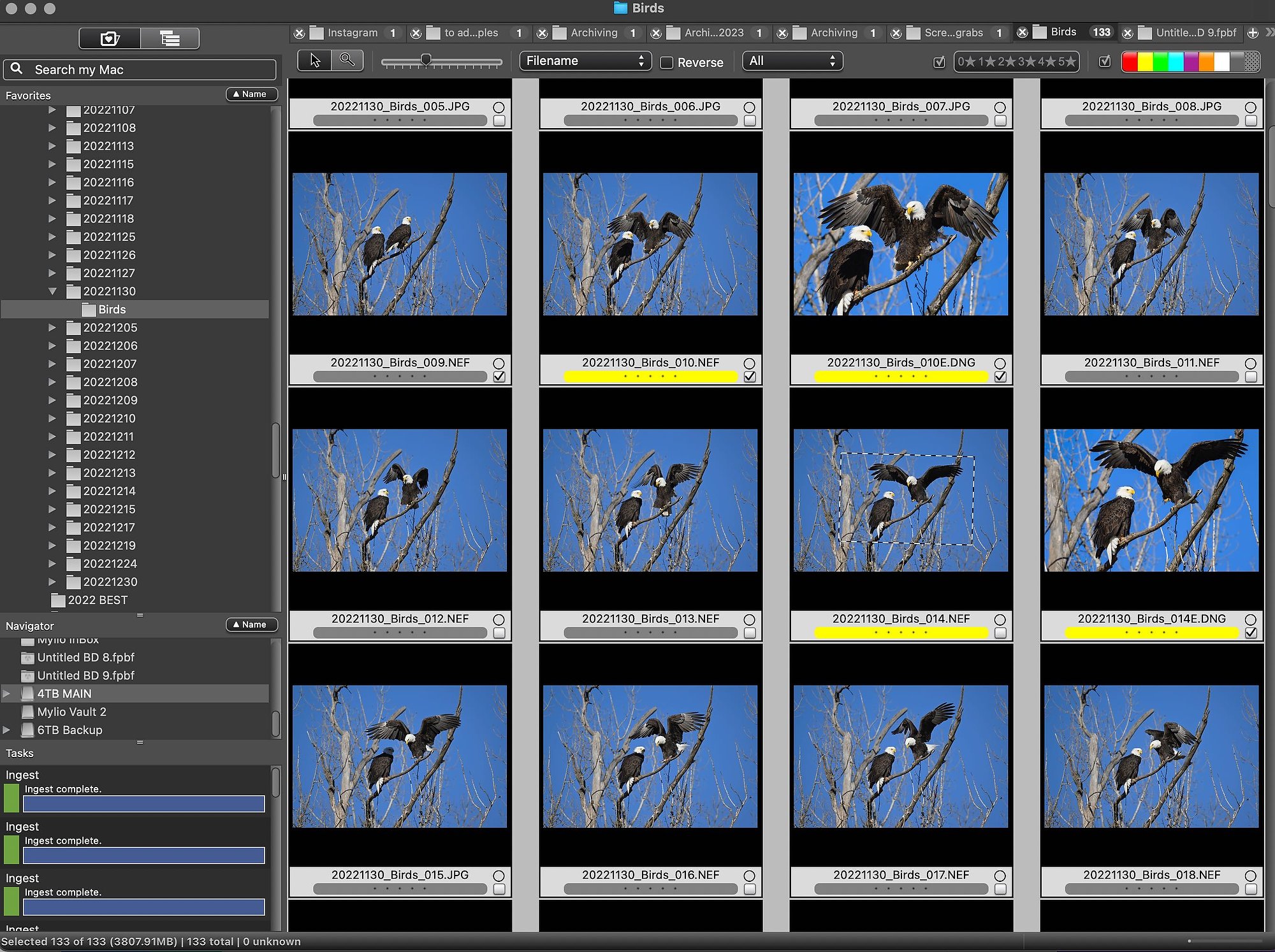
On this trip to photograph eagles in December, I probably shot close to 1000 photos. However, I only kept 133, which still total nearly 4GB.
Step Three: Now I can actually look for my favorite photos and edit them. I open the images from Photo Mechanic into Adobe Camera RAW (ACR), which is part of Photoshop. It has the same edit engine as Lightroom, is very photographer friendly and so powerful I rarely need to take an image into Photoshop itself.
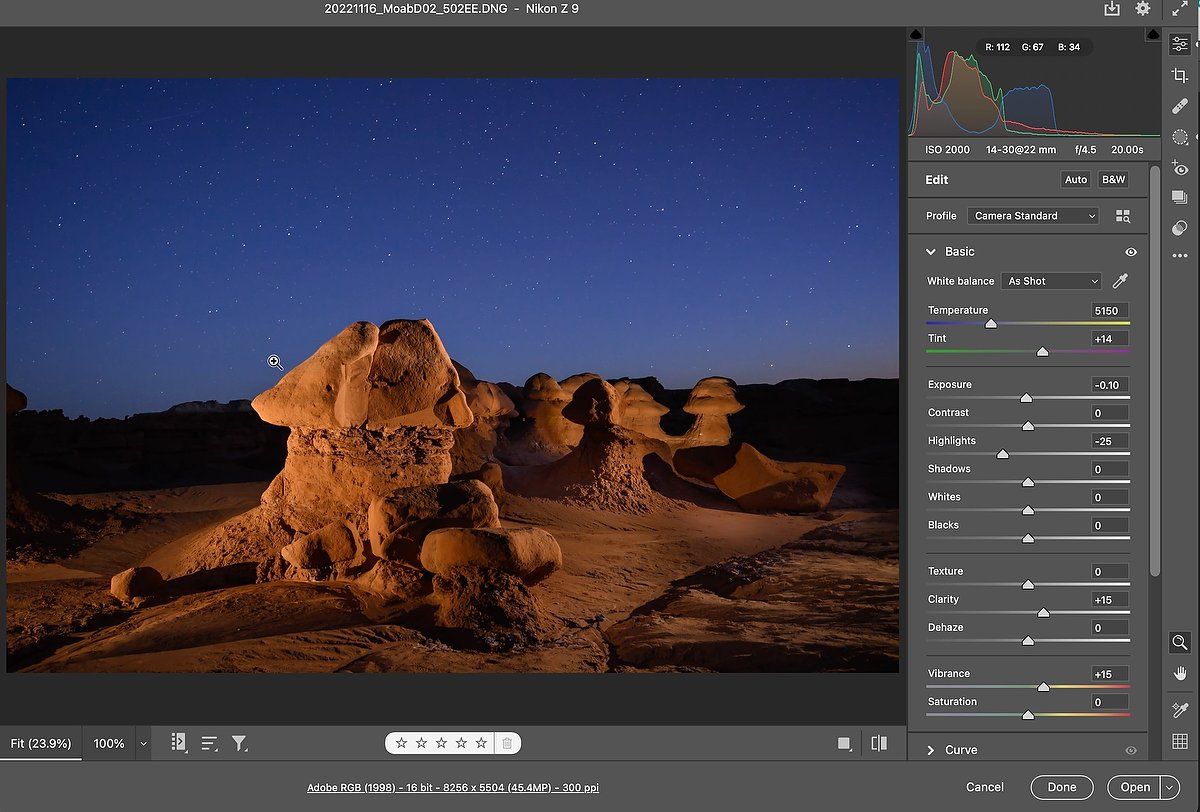
Adobe Camera RAW is such a fully-featured image editor that I use it for all my photos, whether working on deadline at Kansas City Chiefs games or images from one of the photo trips I lead, like this from my annual Moab workshop.
Step Four: Once I’m done working on the image, I save it as a DNG into the same folder the RAW file is in (you can see that in the Photo Mechanic screenshot above, the images with yellow color codes). That way I keep the original RAW capture, and also have an edited, non-destructive “master,” which I can always re-open into ACR and go forward or backwards with. And the reason I keep those original RAW files is that they contain some information that Adobe can’t translate, which future software may be able to do more with.
Backup
When people ask how many copies of their images they need, I tell them it’s however many helps them sleep well at night. For me, that starts as soon as I plug my card into a reader to download it. Remember that “2022 ALL” folder I mentioned above? It’s on a 4TB mirrored hard drive (RAID 1), so those photos are really being downloaded to two hard drives at the same time (that’s the “mirrored” part), which gives me immediate redundancy. If one hard drive should fail (and that’s happened twice in ten years), the system alerts me and I simply replace that drive, which then is re-built by the other hard drive, so nothing is lost.

Here are two of the three RAID arrays I have, the one on the left having two 3TB drives, the one on the right having two 4TB drives. The dates on them are when I bought them, so I can keep track of how old they are.
That “2022 ALL” folder is inside a “2022” folder along with three more folders: “2022 BEST,” “2022 Projects” and 2022 Trips.” I add my favorite photos during the year to the “2022 BEST” folder. The “2022 Projects” folder has folders of images I’ve delivered to clients. And the “2022 Trips” folder has the best photos from every photo trip I’ve led that year.
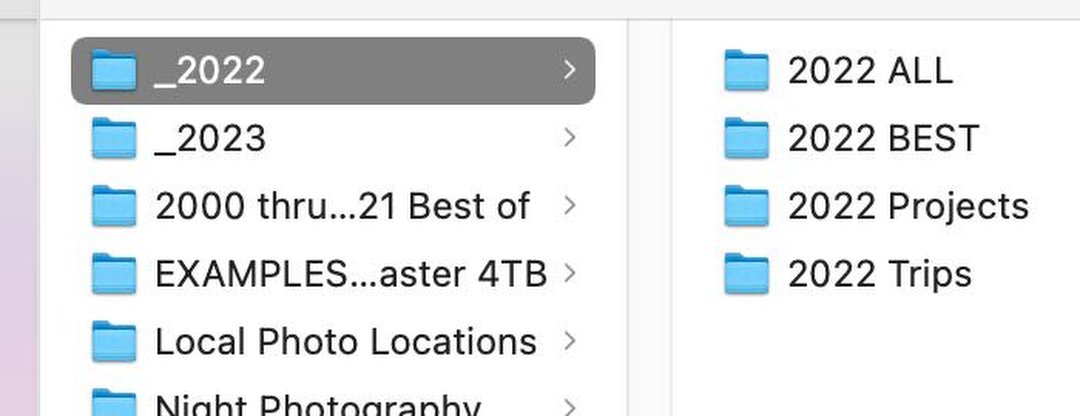
Here you can see those four key folders for everything I’ve done in 2022. And note I’ve already started the 2023 folder.
Of course, I ‘d need a massive storage device to keep every image I’ve ever taken available immediately. And honestly, I don’t need access to all of them all the time. What I really need are all of my recent photos (I keep the last 18-months’ worth on the mirrored drive), plus the best photos throughout my career. That’s why I create smaller collections of images that I CAN have connected and available all the time. I’ve been shooting nothing but digital since 2000, so I also have a “2000 thru 2021 Best of” folder on that mirrored drive.
The next part of my backup strategy involves a pair of hard drives that rotate between my home office and a safe deposit box. While one is at home, the other is in the box. About once a week I back up what’s on my mirrored drive, as well as my business folders, to the drive that’s here at home. And about once a month I swap that drive with the one in the safe deposit box, then bring it up to date. Chronosync is the software I use to keep my various drives in sync, but there are many options for both Mac and Windows.
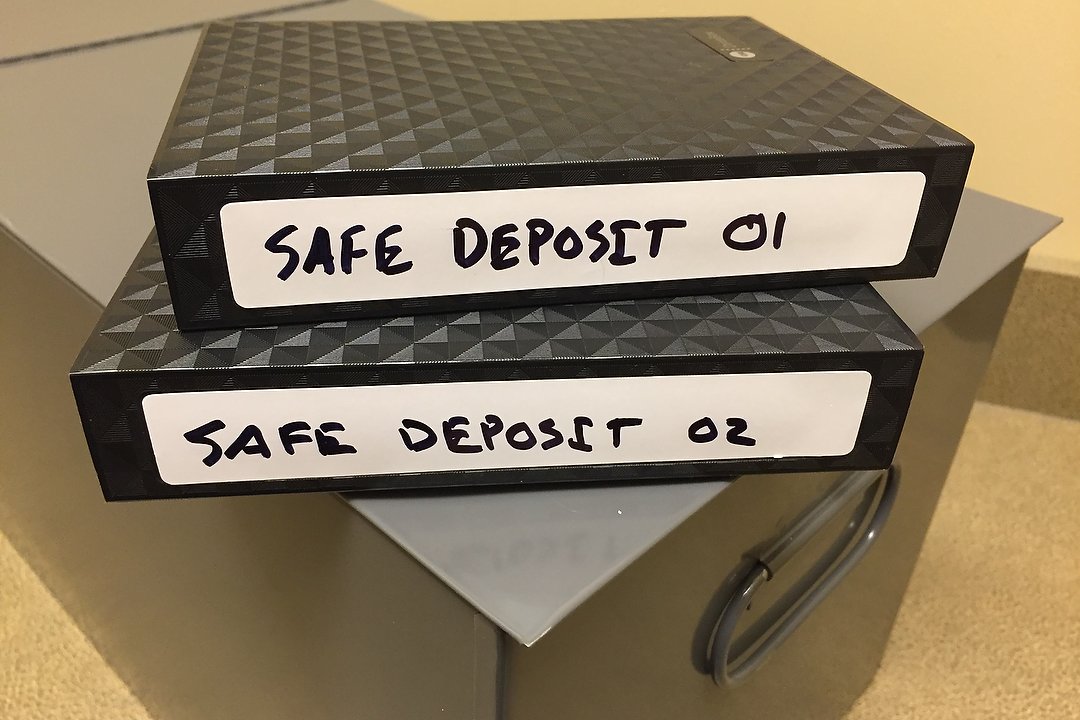
These are the two hard drives that alternate between home and a safe deposit box at my nearby bank. I took this photo on one of my trips there to swap drives.
So now that it’s January of 2023, it’s time for my annual archiving chores.
Annual Archiving
Step One: Go through that “2022 BEST” folder and select just the cream of that group to add to the “2000 thru 2021” folder, renaming it now “2000 thru 2022 Best of.”
Step Two: Copy the “2022” folder (with the four folders it contains), to a hard drive for storage. I keep hard drives for every year (multiple early years on some of those drives) in a Pelican case (waterproof) in my basement. If I need an image that’s not in that “Best of” collection on my mirrored drive, I can get the drive for that year from the case, connect it and find the photos.

This is the waterproof Pelican case I have in my basement with ALL of the photos I’ve shot over my career. In addition to digital since 2000, I also have scans of all my best film images going back to the 1970s.
Step Three: Write everything I’ve shot in 2022 to Blu-ray discs. If I have to go back in time to find a photo not in a “Best of” collection, I hope the hard drive containing it works. However, hard drives can fail, so my option of last resort is those optical discs. They have a longer shelf life than hard drives. It takes time to copy all of them, even using 25GB Blu-ray discs, but I can do that while working at the computer on other projects. And having those discs helps me sleep well at night :).

I’m currently in the process of all burning my photos from 2022 to Blu-ray discs. On top of the burner you can see the hard drive power supply I use to write data to my various extra hard drives. In it at this time is the “afe Deposit 01” drive. Using “bare” drives (no case or power supply) saves me both money and space.
Bottom Line
The old rule of “have at least three copies” is still a good rule to follow. That means one copy at home connected to your computer, a second copy at home not connected (in case the first fails), and a third outside your home (at work, a friend’s house, in a safe deposit box, etc.). But as you can tell from above, I’ve modified that a bit. I keep multiple copies of my “Best of” collections both at home, in that safe deposit box and in the cloud. If my home should suddenly disappear (I do live in tornado country, after all), having every photo I’ve ever taken would be low on my list of concerns (those backup hard drives and Blu-ray discs). As long as my most important photos were safe, outside the home, my photography career would be okay.

Over the years I’ve gone from burning CDs to DVDs to now Blu-ray discs, since each one can hold up to 25GB of images. Of course, shooting high-resolution cameras (45MP) and often at high frame rates means I still need a lot of discs.
And speaking of those most important photos, while I hope my family is proud of my career, the photos that will be most important to them when I’m gone are the family photos. So those are also a high priority for backup. They’re maintained on a second mirrored drive, and backed up to two small SSD drives, one of which is always in the safe deposit box. I also use Mylio to keep them backed up and synchronized to my wife’s phone as well as mine. As much as I’d like her to be showing friends my best photos, she’d rather show them photos of our kids, our vacations and our dog. She has her priorities too!
In the days of film photography, people had albums, and sometimes even shoeboxes of photos. Sure, they could be lost in a fire, flood or other disaster, but usually they survived and were passed on to future generations. Long ago I digitized all of those, both from our family’s early years as well as what I’d gotten from my parents and their parents (https://reedhoffmann.com/shoe-boxes-of-history/).
Digital copies are great, because you can have as many perfect copies as you’d like. But that won’t do you any good if you don’t keep those copies up to date and accessible. That’s why it’s so important to make it a habit, at least once a year, to review how you do your backups and make sure those photos are safe. So every January I go into my office and begin that process. It’s the one new year’s resolution I always keep!
(If you like this story, please share it with your friends and let them know about the links on photography that I post on my business Facebook page. I’m also on Instagram and Twitter, @reedhoffmann. And if you’re curious about the workshops I teach, you can find them here. And, you can subscribe to this blog on my home page.)

Great story and tips! Thanks Reed!