When I bought my first external hard drive in the 80s, it was 60-megabytes and I thought I’d never fill it. Of course, documents were much smaller then, and I wouldn’t start shooting digital for another ten years. Since then, I’ve bought many, many more hard drives and learned that no matter how big they are, you’ll eventually outgrow them. So in these days of high-megapixel cameras and multiple backup choices, what’s the best way to archive your images? My answer is usually, “Why choose just one?”
I started shooting digital in 1996, and at first my only backups were on hard drives. Eventually I realized that having all your eggs in one basket was not a good plan, so I started buring to CDs as well, and have my primary backup at work (the newspaper I worked for) and the secondary at home. Over the years, my backup strategy has continued to evolve with the technology, and what I preach now is that you need at least one backup at home, one offsite and one in the Cloud. That’s the minimum. If you’re more comfortable with more copies, fine. Here’s how I manage my backups today.
Step 1
First, everything I shoot goes into a 3TB mirrored drive hooked up to my office computer. “Mirrored” means that the enclosure contains two 3TB Drives, but the computer sees them as one. Everything that happens to one drive happens to the second one at the same time. That way, if one drive should crash, I still have everything on the other drive. When that happens (not if, it’s already happened once so far), I simply replace the failed drive and it’s re-built by the good drive. That’s considered one of the RAID array choices you can have with multiple drives in a single enclosure.

I actually have two 3TB mirrored hard drives, that Iareoccasionally rotated. As you can see, I also put dates on my drives to be able to keep track of how old they are. They’re connected to my Mac via Thunderbolt, for fast read and write rates.
Step 2
I also have a pair of 4TB hard drives that rotate in and out of a safe deposit box at my bank nearby. That way one is always hooked up on my desk, the other in the bank’s vault. A few times a month I use ChronoSync (Mac only) to sycnronize that drive with my photos from the mirrored drive, as well as all of my business files. And about once a month I rotate the two drives. Goodsync is another option for synchronization, and is both Mac and Windows compatible. (I use DropBox to keep my business files synced between my two computers, home and travel, as well as in the Cloud)
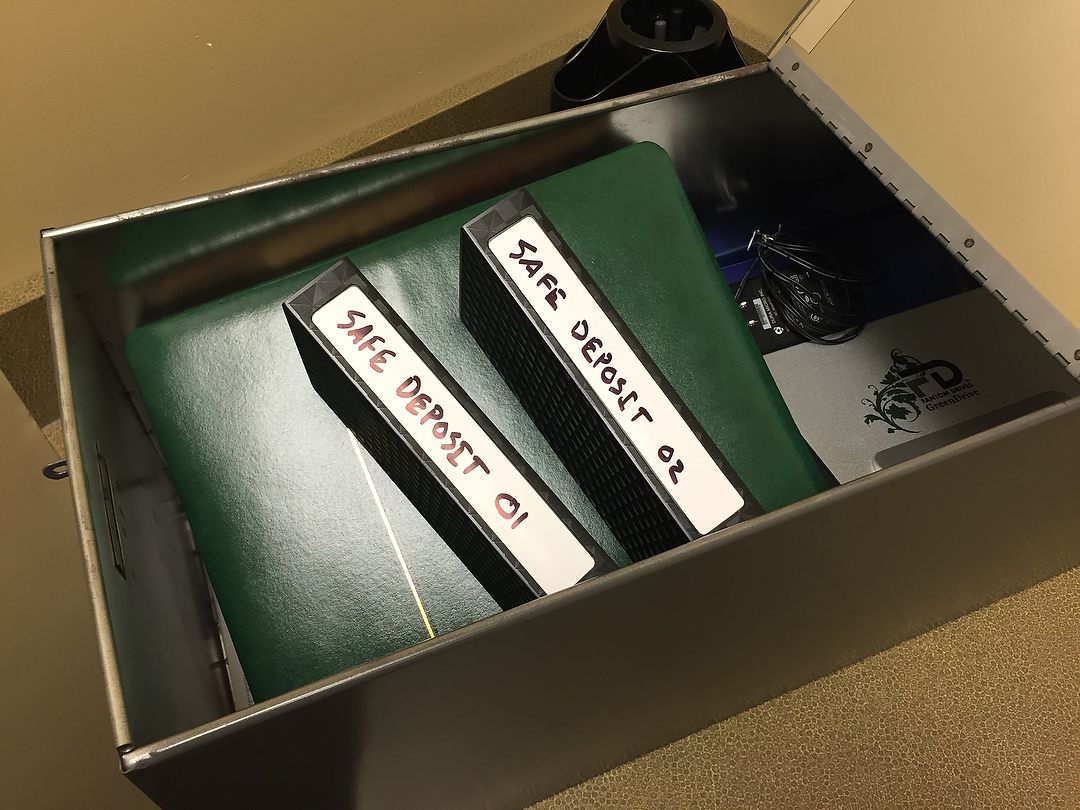
Keeping hard drives in a safe deposit box is an easy and secure way to store off-site images. Normally, only one of these drives is in this box at a time, the other at home. The reason you see two together here is for the photo, as this was on one of my visits to swap them.
Step 3
When Mylio first launched, I did contract work for the company, teaching classes around the U.S. for the first year. It’s still around (and still a great photo solution for most people), continues to have features added, and is what I use to archive my best photos as well as my family photos. Not only are they synced across all of my devices (phone, tablet, other computer), but Mylio keeps them synced to my Amazon Prime photos storage. I chose that service as my Cloud backup because there’s no limit to the number of images or resolution, unlike some other vendors.
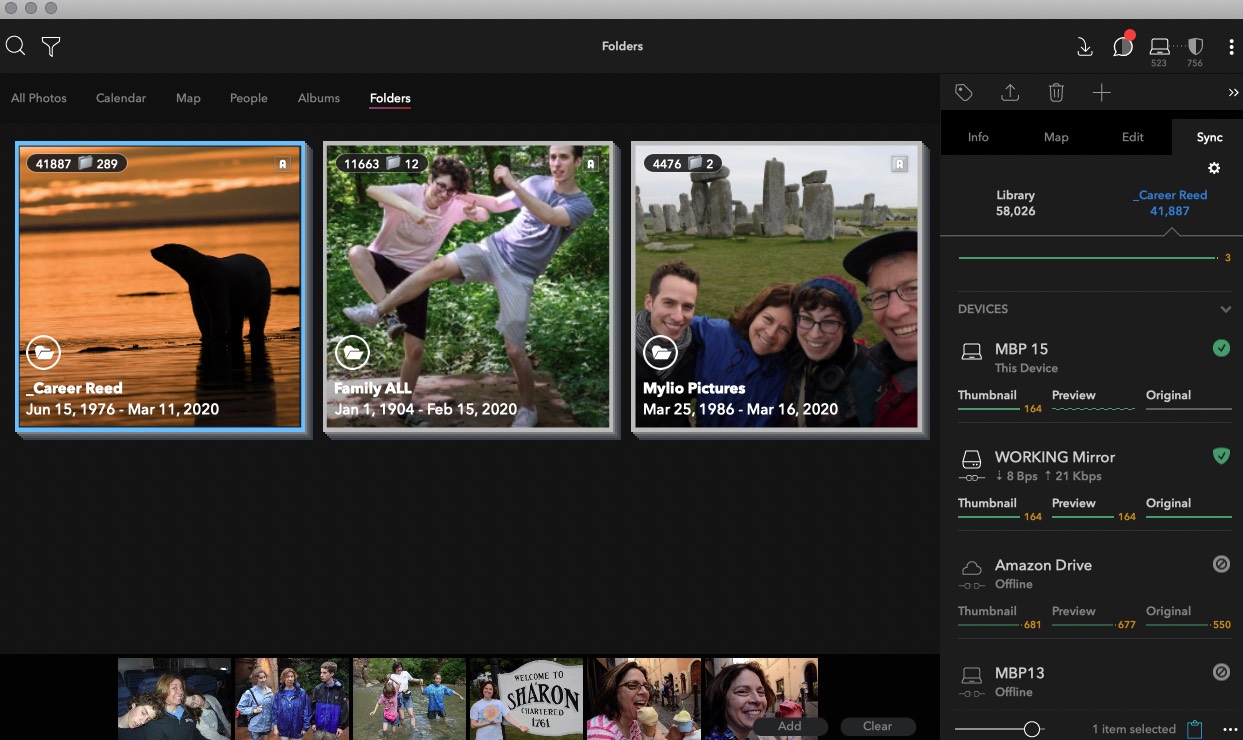
Mylio manages and backs up just over 58,000 images for me, which are broken down into three categories: Career, Family, and the photos from my wife and my smartphones (“Mylio Pictures”), which Mylio automatically pulls from our phones.
Step 4
I keep a Pelican case (hard plastic, tough, waterproof) in my basement with hard drives containing all the photos I’ve ever taken that I care about. Inside that case is also a drive for the current year, which I get out every couple of months and update. Also, hard drives can fail from simply not being used, so every few years I migrate all the photos from these drives to new, larger drives.

This is where I keep all the hard drives with ALL of my photos from the past, tucked away in a basement storeroom.
Step 5
And finally, while I no longer use CDs or DVDs, I still burn discs, but now they’re Blu-ray. Although more expensive than DVD, they hold considerably more as well, about 25GB for a single-layer disc as opposed to 4.7GB. That means I have to burn fewer discs and they take up less space. Properly stored, those discs should outlive me.

I just finished backing up all of 2019 to Blu-ray. The 2016 stack next to it is the last year I was burning DVDs, and before I started shooting 45-megapixel cameras.
What about when I’m traveling? In that case I download to my laptop every night, using Photo Mechanic just like I would at home. Then I back those images up to a tiny SanDisk portable SSD drive that I keep in my toiletry kit (if I’m robbed, I assume they won’t want my toothbrush). Once home, those images are moved onto the mirrored drive mentioned in Step 1.

This tiny little thing is a SanSisk 2TB Extreme Portable SSD drive. Between its small size (less than a half-inch thick), large capacity and blazing fast transfer speed, it’s the prefect backup device for traveling.
Is this overkill? Perhaps. But it’s a system that makes sense to me, is part of my routine and most importantly, lets me sleep soundly at night. I’m not worried about losing my life’s work, or perhaps more importantly, my family photos. The Cloud backup and Blu-ray are sources I hope to never need, but are there just in case. And that’s really what a backup is all about, right? You hope to never need it, but need to have it, just in case.
(If you like this story, please share it with your friends and let them know about the links on photography that I post on my business Facebook page. I’m also on Instagram and Twitter, @reedhoffmann. And if you’re curious about the workshops I teach, you can find them here.)

Thanks Reed-great tips!
Thanks Norm!